General information
- For the virtual symposium NMDB@Home, the web conferencing system BigBlueButton(BBB) is used.
- The sessions are run by (1) a chairperson and (2) a person in charge of monitoring questions and the final discussion (“discussion manager”).
- Questions by the participants are asked in the “Public Chat” of BBB.
For audience
On your computer, no additional software needs to be installed to use BigBlueButton. You just need a web browser on your device that supports HTML5 (Chrome, Firefox, Safari, Edge, …). We will send you the address to connect by e-mail. A short BBB overview for viewers can be seen under this link
Logging into BBB session
When logging in you will be asked: “How would you like to join the audio?” –>
Select “Listen only”
After you are logged in into the webinar with BBB, you will see the following screen:
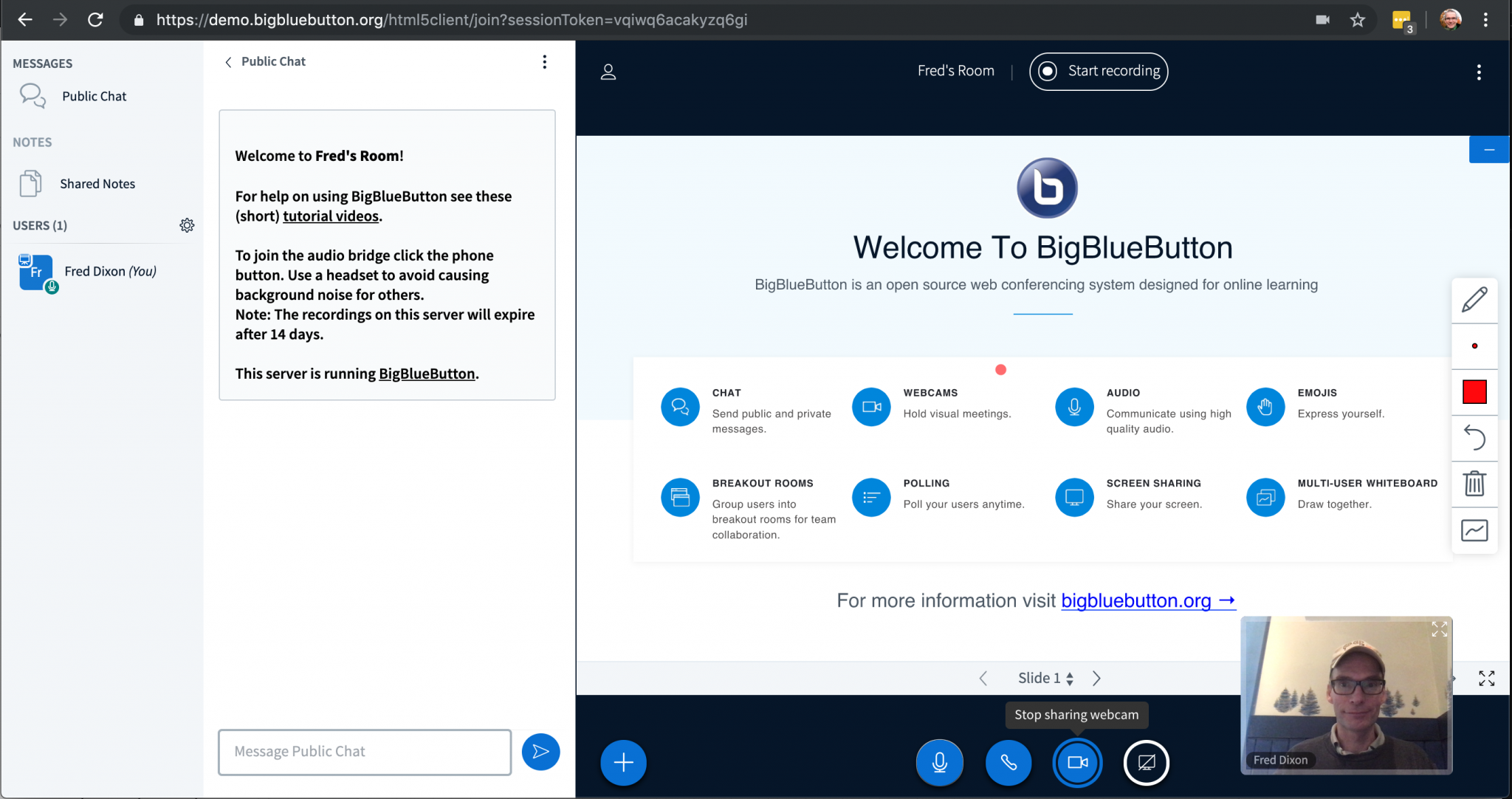 From left to right, you can see the list of users in the session, the chat area, and the presentation area.
From left to right, you can see the list of users in the session, the chat area, and the presentation area.
First, make sure that the microphone and camera is muted, i.e. the blue buttons on the bottom, right with the microphone and the camera must be slashed. If these two buttons are not slashed, you have to click the corresponding buttons.
Questions to contribution
Possible questions and comments have to be written into “Public Chat” of BBB during the presentation, see the top left corner of BBB screen.
For presenters
Submit presentation
Your pdf file with the slides of your contribution has to be uploaded to
https://cloud.rz.uni-kiel.de/index.php/s/DRWwLoPbacBzDcx
at the latest at 10:00 UT on the day of the presentation.
Presentation
When logging in to the BBB session you will be asked: “How would you like to join the audio?” –> Select “Microphone”
We strongly recommend to use a headset for the presentation.
Before you start your presentation, make sure that your microphone is unmuted.
The administrator of the BBB session activates your presentation. As soon as the presentation appears on the screen, you can start. You can control your presentation with the arrow buttons at the bottom.
For chairpersons
When logging in to the BBB session you will be asked: “How would you like to join the audio?” –> Select “Microphone”
The chairperson makes sure that the pdf versions of the presentations of that session are available to him/her and are uploaded into the system before the start of the session. Then he/she must announce the speaker and allow the presenter to operate the presentation. The chairperson monitors the time and gives the usual announcements (e.g., a sign that 2 minutes are left after 10 minutes of the talk; opening and end of the discussion).
Discussions are triggered by questions that the public asks in written form in the public chat. The discussion manager has to decide whether the question deserves immediate clarification – in that case he/she can interrupt the speaker. After the talk, the discussion manager asks the questions formulated in the chat or invites the person who formulated the question to ask it orally. The chairperson will take care that the discussion be limited such as to cope with the overall 15 min duration allocated to a talk.